We backup your site each and every night. Remember, to restore a backup or to request an additional manual backup be created, simply open a support ticket.
WPhost can pack up your backup files, including all uploaded files (/wp-content/uploads) and the site’s database, and send them your way at anytime - simply open a support ticket.
We discourage the use of backup plugins, but if you want to create secondary backups in addition to WPhost's nightly backup, try choosing a plugin which allows you to store backups offsite. We like these plugins because they offload the backups to cloud storage, which means they won’t clutter the server:
Note: Backup plugins can be incredibly resource-hungry. When running, they can take a big bite out of the resources needed to deliver content to visitors, which could slow your site down at an inopportune time. For larger sites, some of the MySQL queries can even take your site offline. These plugins also often store large backup files on your server, which can unnecessarily fill up your disk space.
Alternatively, you can manually run and download a WordPress backup yourself using the free BackWPup plugin:
Install and activate the free BackWPup plugin
First, navigate to the Plugins page of your WordPress admin area and install BackWPup. Alternatively, you can download the plugin from the WordPress plugin directory and install it manually.
Create and configure a new backup job
Next, navigate to the BackWPup menu on the sidebar and select Add new job.
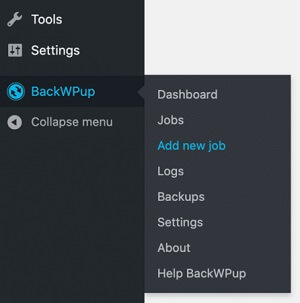
Enter a name for your backup job. Make sure the Database backup and File backup boxes are checked. Select Tar GZip for the Archive Format.
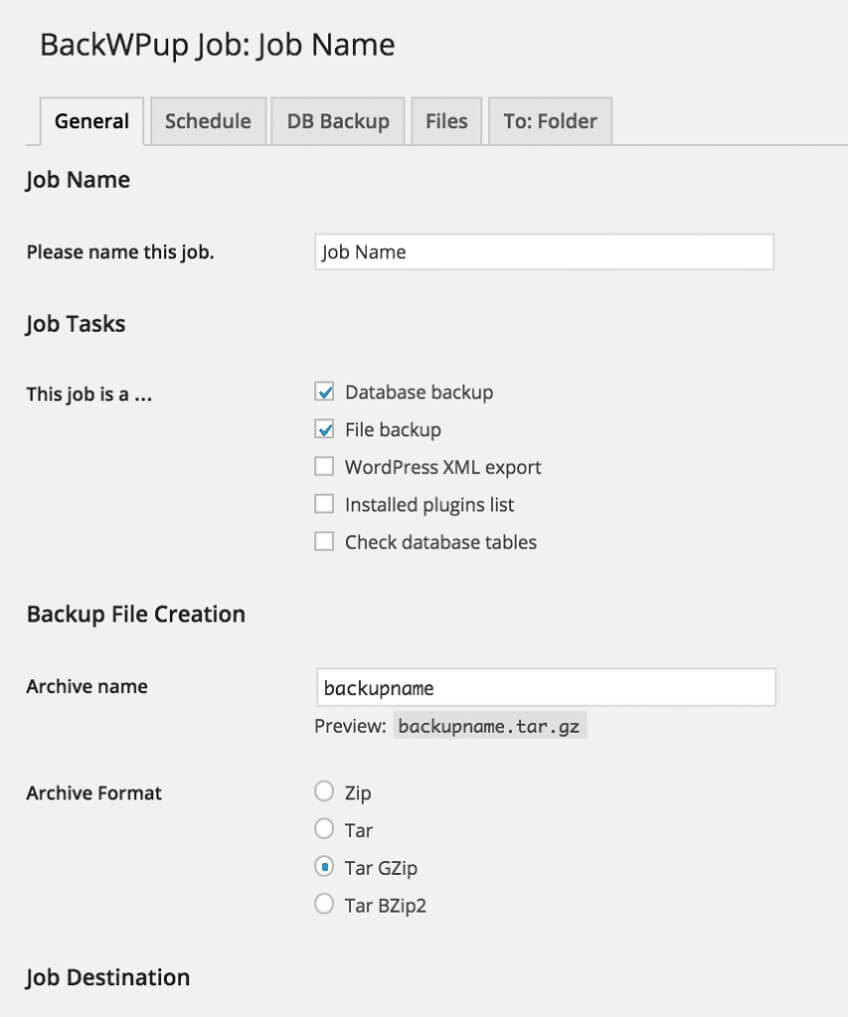
Make sure Backup to Folder is checked.
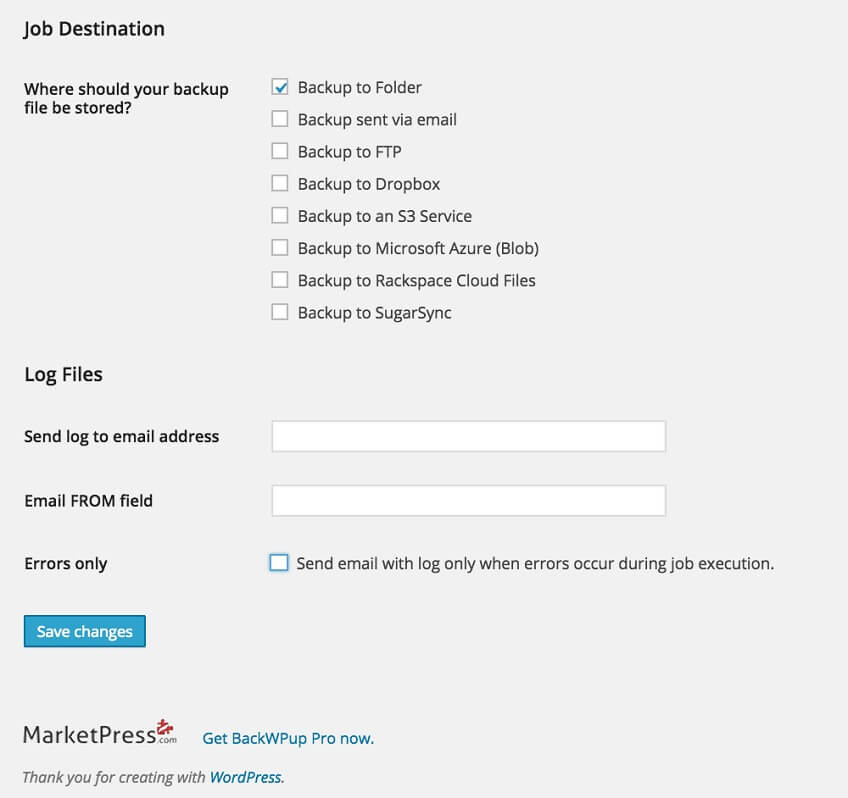
Click Save changes.
Navigate to the BackWPup menu on the sidebar and select Jobs.
Hover over the job you created and choose Run Now.
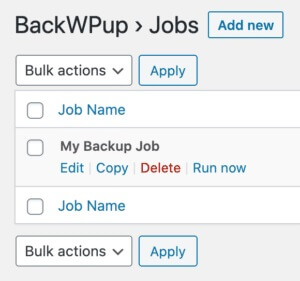
Depending on the size of your site, your backup may take a few minutes to complete.
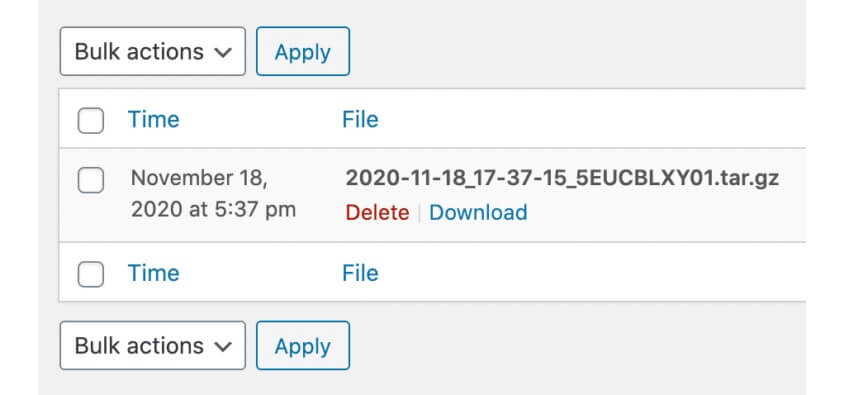
Download the backup
Navigate to the BackWPup menu on the sidebar and select Backups.
Hover over the backup you created and select Download.

